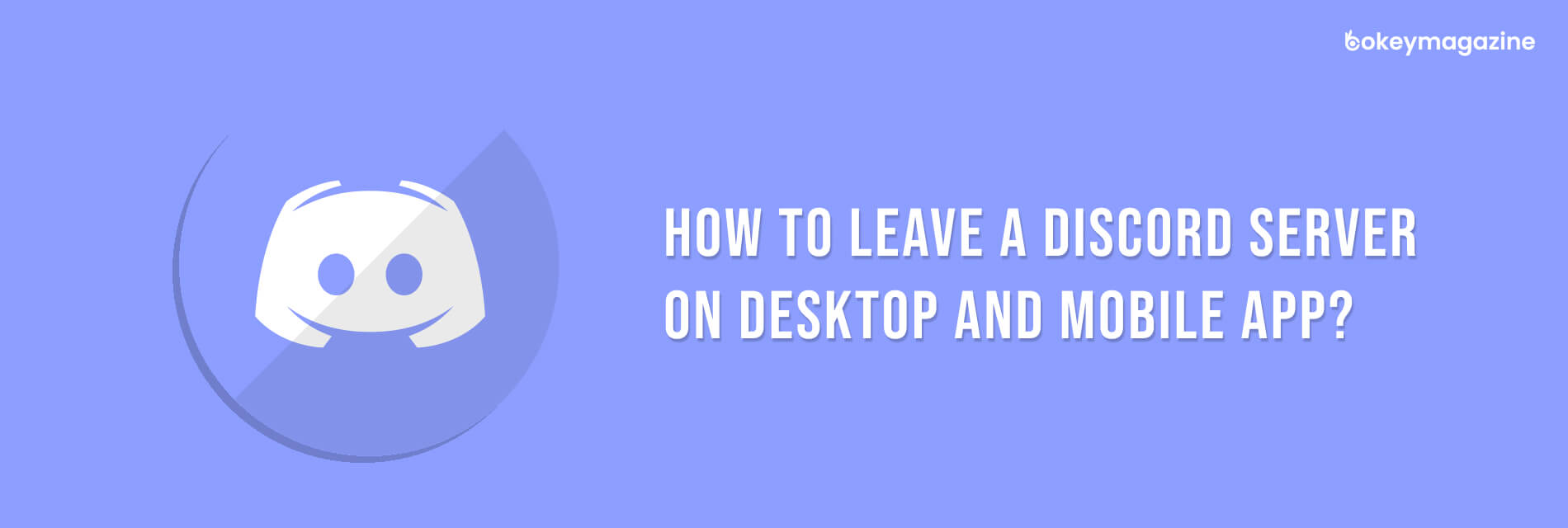
How To Leave A Discord Server On Desktop And Mobile App?
How to leave a discord server? You are in the right place if you are looking for an answer to this troubling question.
Discord is a popular platform for people to create and communicate in a community. You can start a discord group with people of the same interest as you.
Originally this platform was built for the gaming community. Currently, you can have a discord group for any type of community or interest-based discussions.
But sometimes you might not like the server you are on. If you feel that this server is not suitable for you or you don’t like you can leave it. But, if you leave a server you will no longer be able to send or receive any message from the server.
What Is A Discord Server?
A discord server is a free text, voice, and video, chat app used by millions of people who are above the age of 13. They can talk and hang out with their favorite communities and friends on this free platform.
If you want to leave a discord server then this article has the steps needed for that. But you need to remember even when you leave a server, your messages on it will remain.
How To Leave A Discord Server?
Let’s say that you were looking for dating discord servers. You joined in one server and now you do not feel like staying there anymore. Now if you want to leave discord on your desktop app you may follow the steps here –
Here is the simplest way of leaving discord –
- First, Go to the server you want to leave on Discord
- At the last side of the screen Click on the name of the server.
- from the menu, Select the ‘Leave server’ option.
How To Close Discord On Desktop
If you are wondering how to leave Discord on your desktop then these steps should help you-
- First Navigate to the discord application on the Desktop.
- Now navigate to the server where you want to leave from.
- At the top left of the corner, select the name of the server.
- You will find the Leave Server option highlighted in red.
- You need to select the option and a pop-up will show asking for confirmation.
- Next, you need to choose the Leave Server option again to leave.
Once you complete the process you will see that the server is no longer in the left sidebar anymore.
How To Leave Discord Server On Mobile
Mobile users wanting to leave Discord can follow the steps mentioned here –
- First of all, you have to open Discord in the application on your mobile phone.
- Now, navigate to the server you want to quit from.
- You have to click on the menu located on the right side of the name of the server.
- Select the name of the server.
- Choose the Leave Server option.
- Finally, confirm when the pop-up prompts you to do the same.
How To Leave Discord Server Without Deleting It
So, you are the owner of a discord server and you are thinking of leaving it. But, you find no way of leaving it without deleting the server itself. Thankfully, there is a way of leaving discord without deleting the server. All you have to do is to pass the ownership of the server to someone else and leave. But, how to transfer the ownership? here is how–
How To Transfer Ownership Of Discord Server?
- First, click on the server name box and open the ‘Server Settings’ tab.
- Click on the Members tab under user management.
- Hover over the user name you want to transfer the ownership to. And click on the Hamburger ( menu) button. You will open a sub-menu.
- There you can click on the Now you can ‘Transfer Ownership’ option to transfer the ownership.
The same steps apply to almost all the different OS and devices. You can use the same method to leave a discord server from any device. The same steps apply when you want to do it from a tablet or any other similar device.
So, if you are wondering “How do I remove myself from a Discord server?”, or “How to leave the Discord server that you made?” then you can follow the methods I have explained here.
How To Leave Your Discord Server And Delete It?
If you have decided to leave the Discord server and do not care what happens to it, or probably the one hundred members that are a part of it, spare yourself all the trouble and just delete it right away.
Here are the steps to delete your Discord server altogether:
- Find the Discord server that you want to leave or delete from the list in the leftmost of the sidebar and click on it.
- Click on the server menu button that lies right next to your server name. It appears as a downward arrow.
- From the dropdown menu, click on the Server Settings.
- Keep scrolling down through the menu till you get to the option of Delete Server; click on it.
- You will receive a final warning before the server is finally deleted. If you are absolutely sure that you want to delete the Discord server, click on Delete Server.
And now your Discord server is permanently deleted!
Discord Alternatives You Can Check Out!
There must have been some solid reason why you chose to quit Discord, or maybe you were just bored. Happens to all of us.
Worry not because I have a list of the best alternatives that you may try out if you ever get bored of Discord.
- TeamSpeak
- Steam Chat
- Troop Messenger
- Chanty
- Ventrilo
- Slack
- Mumble
- HeySpace
- Flock
- Overtone
- Hangouts Chat
- RaidCall
- Skype
- Viber
- Riot
- Microsoft Teams
- Tox
- Wire
Why Try An Alternative To Discord?
Discord’s fancy layout and people’s love for games are the two main reasons why people are so very fond of Discord, but there is nothing wrong with trying out new platforms, either.
I am not suggesting that it is bad or anything, but Discord is just not the best option for organizations or businesses, as the platform is restricted to only a niche of gamers.
As far as my experience is concerned, Discord is honestly a great platform; however, can you really trust it when it comes to sharing confidential information?
Exactly! It is great only as long as it is used for fun and games. I have always used Discord for gaming purposes. For all other professional works, I always preferred using a platform that has more credibility and a more professional approach.
Here are some of the reasons why you should choose a different alternative to Discord:
- The UI of Discord can not be considered quite professional.
- Discord does not offer self-hosting.
- The frequency of server raids is always high.
- The chats are always bombarded.
- There are no robust integrations available.
There are multiple privacy concerns involved.
Frequently Asked Questions(FAQs)!
If you were trying to leave a discord then you can follow the previously mentioned steps to do so. However, here are some questions and answers about the same topic. You may find them helpful.
If you cannot leave Discord then it may be because you are the leader of a Discord server. When you are an owner, you cannot leave unless you hand your ownership to someone else. Once the ownership is passed down to someone else you can leave a discord.
If you want to delete the discord server that you made then you may follow these steps –
⦿ On the top-left corner of your screen, Click on the down-arrow icon..
⦿ Select Server Settings in the dropdown menu.
⦿ When the Server Overview opens, click Delete Server located in the bottom left corner of the side menu.
You might wonder why discord sends notifications when you screenshot it on Discord. The truth is, there is no function discord for sending notifications if you screenshot something. You can use Shift + Command + 4 on Windows and select the portion you want to screenshot on Instagram.
Yes, even after you leave a discord, you can go back to it after you have left. If you have the invitation link to the discord you can join back at any given moment.
Final Words
I think this article was helpful in understanding how to leave a discord server. You can follow the step-by-step process above to leave a discord server successfully. You can use this method on computers and mobile phones to leave a discord server.
However, if there are any further confusions you may ask questions in the comment. We will try to get back to you as soon as possible.
Read More:



















Post Your Comment