Apps

5 April, 2024 5 Minutes Read
Short message service API integration has emerged as a powerful tool for businesses seeking to enhance their communication capabilities and maximize their growth potential. By integrating Short message service APIs into their existing systems and applications, businesses can automate and streamline various communication processes, such as marketing campaigns, customer engagement, and internal notifications. This article explores the benefits of short message service API integration and how businesses can leverage this technology to unlock new opportunities, drive efficiency, and achieve their strategic objectives. What is API Integration? It is a process where two or more applications serve to share information with one another and thereafter automate their tasks. Hence, APIs are actually a set of rules and regulations that facilitate the interaction of different software applications with one another. Prior to stepping into the tips and recommendations, let us make a reminder of the way the application programming interfaces work within the application. So, when an individual interacts with the application, he/she will be able to comprehend the language of the application. The language must be translated into a comprehensible medium. However, the APIs take care of this translation and exchange of information. It seeks information from one end. Therefore, delivers it to the other endpoints, and that too without the requirement for human intervention so that you manually translate the information. Ways to Maximize Business Potential With API Integration The stakeholders directly and indirectly related to business are ensuring that they maximize their growth opportunities with the help of the API integrators. However, let's try to understand it at your convenience. Seamless Customer Communication One of the primary advantages of SMS API integration is its ability to enable seamless communication with customers across various touchpoints. By integrating Short message service APIs into customer relationship management (CRM) systems or marketing automation platforms, businesses can send targeted messages, alerts, and notifications to their audience in real time. Whether it's promotional offers, transactional updates, or appointment reminders, Short message service API integration allows businesses to deliver timely and relevant messages directly to customers' mobile devices, fostering engagement and strengthening relationships. Automated Marketing Campaigns Short message service API integration empowers businesses to automate and optimize their marketing campaigns, driving greater efficiency and effectiveness in reaching their target audience. With APIs, marketers can programmatically send personalized messages, track delivery and engagement metrics, and analyze campaign performance in real time. Short message service APIs also enable integration with other marketing channels and systems, such as email or customer data platforms, allowing for seamless omnichannel marketing strategies. This automation saves time and resources and enables businesses to deliver more targeted and impactful messages, resulting in higher conversion rates and ROI. Enhanced Customer Support Integrating Short message service APIs into customer support systems enables businesses to provide faster, more convenient, and personalized assistance to their customers. By enabling features such as two-way messaging and chatbots, businesses can streamline the resolution of customer inquiries, complaints, and support requests. Customers can initiate conversations via Short message service and receive instant responses or automated assistance, reducing wait times and improving satisfaction. Moreover, Short message service API integration allows businesses to track and manage customer interactions more effectively, leading to better insights, service quality, and overall customer experience. Transaction and Security Alerts An instant messaging service Integration of application programming interfaces (APIs) is of critical importance for firms in industries such as healthcare, e-commerce, and finance since it helps to facilitate transactional communications and security warnings. Businesses can provide real-time notifications to clients about account activities, transaction confirmations, or security warnings when they integrate with banking systems or payment gateways. This helps to avoid fraudulent activity and illegal access. Short messaging service application programming interfaces (APIs) also make it possible for companies to install two-factor authentication (2FA) or one-time passcodes (OTP) to ensure the safety of user verification and login procedures. This improves data security and ensures compliance with regulatory standards. Employee Communication and Notifications Short message service API integration is not limited to external communication with customers but also extends to internal communication and employee engagement. By integrating Short message service APIs into workforce management systems or collaboration platforms, businesses can send important announcements, reminders, or alerts to employees' mobile devices. Whether it's shift scheduling updates, emergency notifications, or policy reminders, Short message service API integration ensures that critical information reaches employees in a timely and reliable manner, regardless of their location. This improves organizational communication, boosts productivity, and fosters a more informed and engaged workforce. The Best API Interaction Tips To Integrate the In-App Communication Feature.In this section, we discuss some of the steps through which you can integrate the API into the application. Creating A Checklist On The API Requisites One of the foremost steps to integrating an API into your application is to be clear about your application's purpose. However, it is necessary to select the right features that fit the requirements of users, and there are a myriad of APSs available to you to meet the requirements. Therefore write them down and after that prioritize these essential features. The Andriod, IOS Or Web Apis- Searching For The Right Platform Development The applications could be built across different platforms, such as the Web or iOS. However, if you are building a cross-platform application, then you need to integrate an API that is compatible with one platform. So, it is a high recommendation that one thoroughly check the platform's capability before making the right decision on the use of OS. Build A Mock-Up Application One of the things that you need to manage your integration is creating the mock-up application and, thereafter, testing the features. However, a trial application will assist you in understanding the functionalities even before you decide on the purchased APIs. This is one of the aspects that you must focus on. Similarly, with the help of a mock-up application will help you understand the opportunities and issues in the application that you are building with the API. If it seems too much of a work then you could test their main features. This is one of the things that you must consider under any circumstances. However, apart from them, you need to consider some of the key elements like getting an API key, not skipping the API docs, keeping the backend data safe and secure, selecting the payment style and other factors. Conclusion To sum up, integrating Short Message Service (SMS) API into business operations brings numerous advantages. It helps improve communication, make processes smoother, and drive business growth. With short message service API, companies can better engage with customers, automate marketing campaigns, enhance support services, conduct secure transactions, and improve internal communication. As more businesses focus on digital transformation and adopt API technologies, short message service API integration remains a crucial aspect of modern communication strategies. By utilizing short message service APIs effectively, businesses can achieve higher levels of efficiency, effectiveness, and innovation. This positions them well for success in today's competitive landscape. Short message service API integration is not just about sending texts; it's about leveraging a powerful tool to strengthen connections, streamline operations, and stay ahead in the market. Continue Reading: What Are Cash Crops And How To Grow It? How To Maximize Efficiency In Urban Yard Clean-Up Services How To Maximize Cost-Effective Strategies For Business Printing

18 December, 2023 3 Minutes Read
Imagine a world where teamwork is not just a concept but a dynamic, pulsating reality. This is the world of task manager apps, where collaboration is supercharged, and productivity skyrockets. These digital maestros are not just upgraded versions of the humble to-do list; they are the engines driving effective teamwork in today's fast-paced professional environment. Let's take a vibrant journey into how task manager apps, like the much-applauded Todoist, are revolutionizing team collaboration, project tracking, and communication. A Single Source Of Truth For Teams Task manager apps bring order to the potential chaos of team projects. Think of them as the central nervous system of project management, bringing every task, deadline, and responsibility under one digital roof. This centralization is like a beacon of clarity, illuminating each team member's path, ensuring that everyone marches in sync, fully aware of their roles and responsibilities. The Collaboration Catalyst Teamwork is an art, and task manager apps are the artists, skillfully blending individual efforts into a masterpiece of collective productivity. These apps are the virtual roundtables where tasks are not just assigned but shared, where ideas flow freely, and progress is tracked in a symphony of synchronized effort. The result? A team that works like a well-oiled machine, with each cog turning in perfect harmony with the others. Communication: The Lifeline Of Teamwork In the orchestra of team collaboration, communication is the melody that keeps the music flowing. Task manager apps amplify this melody, providing platforms for continuous dialogue, updates, and feedback. This constant communication fosters a transparent atmosphere where tasks are not just tasks, but stories of progress and collaboration, visible and understood by all. The GPS For Project Tracking Navigating the complexities of multiple projects can be akin to finding your way through an intricate maze. Task manager apps serve as the GPS in this maze, offering tools like Gantt charts and Kanban boards that map out the journey from start to finish. These visual aids are not just tools; they are the compasses that guide teams through the project landscape, showing the way forward and highlighting potential roadblocks. Mastering The Clock In the realm of professional work, time is a kingdom, and task manager apps are the rulers. Equipped with time-tracking features, these apps help teams conquer deadlines, prioritize tasks, and manage their most valuable resource - time. This mastery over time ensures that projects don’t just get done, but get done efficiently and on schedule. The Fabric Of Accountability Task manager apps weave a fabric of accountability, where each thread is a task assigned to a team member. This clear assignment of roles and responsibilities creates a tapestry of trust and dependability, motivating each team member to contribute their best, knowing that their work is integral to the project's success. Bridging Distances In Remote Work In today’s world, where teams often span continents, task manager apps are the bridges connecting distant shores. They ensure that collaboration doesn’t just survive but thrives, regardless of physical distances. These apps are the lifelines for remote teams, ensuring that distance is just a number, not a barrier. A Seamless Workflow Ecosystem Imagine a world where your task manager app talks to your email, calendar, and file-sharing tools, creating a seamless workflow ecosystem. This is the integration magic offered by the best task management apps. This interconnectedness means that resources and information flow freely and efficiently, keeping the team in a state of constant readiness and responsiveness. Conclusion Task manager apps are not just tools; they're the conductors of the orchestra of team collaboration. They transform individual efforts into symphonies of collective achievement, ensuring that projects are not just completed but mastered. In the digital age, where efficiency and teamwork are paramount, task manager apps stand out as essential instruments, harmonizing the various notes of professional work into a melody of success and productivity. Apps similar to Zapier offer various functionalities for automating workflows and integrating different web applications. As teams continue to navigate the ever-evolving landscape of work, these apps will remain invaluable allies, orchestrating the rhythm of collaboration and driving the march towards collective goals. Read Also: How Can Professional Packing Services Help Protect Your Belongings During A Move? Adverse Effects Of Nuclear Radiation: All Information Should Know About It! Sun, Sand, And Surf: Your Guide To The Miami Beach
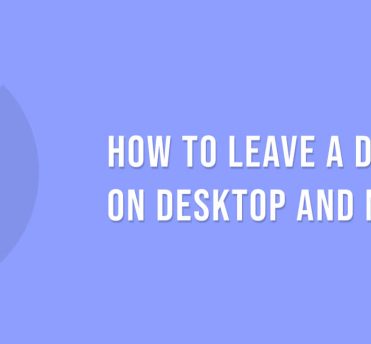
26 August, 2022 5 Minutes Read
So, it has been years on the discord server that you created. Your baby server has grown into a full-fledged community now, and you have done a great job as its owner and keeper. Now, you feel like it is a good time to let it go and let someone else take the mantle. So, if you want to know how to transfer ownership on Discord, then it is the right place and time. I will tell you how to transfer your ownership on Discord in this article. However, before you do that, you might want to know why you should transfer your ownership of Discord. Why Should You Transfer Ownership On Discord? According to 2019 statistics, there were 14 million daily active users of Discord. This platform has been immensely popular within the past few years. This chatting platform is great for creators and gamers. You can text, chat on voice chat, or video chat using the discord servers. Most importantly, people with similar interests like games, anime, and entertainment use discord. However, when you want to leave a discord, you must first transfer your ownership to another service member. This is because discord does not let an owner of a server leave the server without passing on the ownership to someone else or deleting the server. That is why you need to transfer the ownership. (If you want to delete your Discord Server, you can read – how to leave a discord server.) Before I tell you how to transfer ownership of a discord server, you should know a few facts about it. Here are some of the facts – Things You Need To Know Before Transferring A Discord Ownership? How to transfer ownership on Discord? We will get there eventually. But here are some must-know things before you transfer the ownership to someone else. You can use Discord on any device like a desktop, Mac, or android smartphone. No matter which device you are using, you are capable of transferring your Discord account. You can use the mentioned devices and transfer the ownership of Discord from one owner to another member of the server. You can use both the web browser on the device, or you can use the desktop, android, or the iOS app of Discord. You should know that you cannot transfer the ownership to another person on the server if you are a moderator. You cannot do it even though you have a privilege or a permission-packed role inside the server. A discord server can have a maximum number of four owners. Only the owners of a discord server can transfer the ownership to the other members. You can also leave a discord server ownerless. But it will exist only for a while before the Discord service chooses to delete it. So, if you want to leave a discord server without deleting it, you need to transfer ownership on Discord. So, below is the answer to your question – “how to transfer ownership on discord?” How To Transfer Ownership On Discord? Whether you are using a Discord Mac App or android or Windows app, you can follow these instructions to successfully transfer the ownership on Discord. Here is how to transfer discord ownership. First, you need to open the discord app.Now, navigate to the server you want to transfer ownership of.Right-click on the icon of the server.Go to the “Server Settings” entry.From the side menu, “Click Members.”Find the member who you want to set up as the new owner.Click on the menu (three-dots symbol).Choose the “Transfer Ownership” option.When prompted, you need to confirm the transfer.Now the transfer of discord ownership is complete. You can follow this method to transfer discord ownership on different platforms. However, I have also provided help if you use other specific devices. How To Transfer Ownership On Discord On Android And iOS? You can use the discord QR code to log in to Discord on your device. However, when you want to leave a server and hand out the ownership to someone else, you need to follow these steps. First, navigate to Discord on your mobile phone or tablet.Log into your discord account.On the left-hand list, select the server you want to transfer ownership of.Bring up the channel list by swiping left. Tap on the three-dot icon at the top of the screen.Choose SettingsGo below to the section reading User Management.Tap on Members. Choose the name you want to transfer ownership of.Select Transfer ownership.Now, confirm when prompted to finish. Frequently Asked Questions (FAQs)! You should have no problem transferring Discord’s ownership once you follow the above sections. However, here are some popularly asked questions you might like to read. Can You Transfer Ownership Back to Discord? Yes, even after you leave a server on Discord, you can join using an invitation link. You can ask the person you previously chose as the owner of the server to follow the same steps to transfer the ownership back to you. Is Admin The Same As Owner Discord? An admin is given different privileges by the owner of a discord owner. They are capable of doing almost everything an owner can. However, they can never kick out other admins and the owners. Do Discord Admins Get Paid? The average annual salary of a discord admin on Discord is $140,755 ( including base and bonus). The salary is indeed captivating. The salary of a discord engineer is even more than that of the admin. They earn as much salary as $238,844. The lowest salary on Discord is for a community manager; they earn around $39,000. Bottom Line Discord is one of the best platforms when it comes to chatting with your friends and people of the same interest. There are many discord servers based on different types of interests. However, if you are an owner and you want to leave a discord server you own, then you have to first transfer the ownership to other members. Here, I have talked about how to transfer ownership on Discord. You can successfully transfer the ownership of your server to others following the steps given here. Please reach out to us if you find any problem following the steps. Read More: How To Change Your Reddit Username? A Step By Step GuideHow To Leave A Discord Server On Desktop And Mobile App?How To Recover Permanently Deleted Messages On Facebook Messenger?
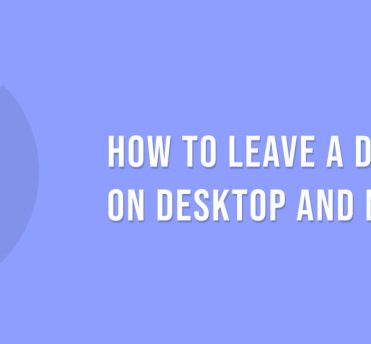
26 August, 2022 7 Minutes Read
How to leave a discord server? You are in the right place if you are looking for an answer to this troubling question. Discord is a popular platform for people to create and communicate in a community. You can start a discord group with people of the same interest as you. Originally this platform was built for the gaming community. Currently, you can have a discord group for any type of community or interest-based discussions. But sometimes you might not like the server you are on. If you feel that this server is not suitable for you or you don't like you can leave it. But, if you leave a server you will no longer be able to send or receive any message from the server. What Is A Discord Server? A discord server is a free text, voice, and video, chat app used by millions of people who are above the age of 13. They can talk and hang out with their favorite communities and friends on this free platform. If you want to leave a discord server then this article has the steps needed for that. But you need to remember even when you leave a server, your messages on it will remain. How To Leave A Discord Server? https://www.youtube.com/watch?v=7kqIuBfD2zI Let’s say that you were looking for dating discord servers. You joined in one server and now you do not feel like staying there anymore. Now if you want to leave discord on your desktop app you may follow the steps here - Here is the simplest way of leaving discord - First, Go to the server you want to leave on Discord At the last side of the screen Click on the name of the server. from the menu, Select the ‘Leave server’ option. How To Close Discord On Desktop If you are wondering how to leave Discord on your desktop then these steps should help you- First Navigate to the discord application on the Desktop. Now navigate to the server where you want to leave from. At the top left of the corner, select the name of the server. You will find the Leave Server option highlighted in red. You need to select the option and a pop-up will show asking for confirmation. Next, you need to choose the Leave Server option again to leave. Once you complete the process you will see that the server is no longer in the left sidebar anymore. How To Leave Discord Server On Mobile https://www.youtube.com/watch?v=b-UEaS4p3A8 Mobile users wanting to leave Discord can follow the steps mentioned here – First of all, you have to open Discord in the application on your mobile phone. Now, navigate to the server you want to quit from. You have to click on the menu located on the right side of the name of the server. Select the name of the server. Choose the Leave Server option. Finally, confirm when the pop-up prompts you to do the same. How To Leave Discord Server Without Deleting It So, you are the owner of a discord server and you are thinking of leaving it. But, you find no way of leaving it without deleting the server itself. Thankfully, there is a way of leaving discord without deleting the server. All you have to do is to pass the ownership of the server to someone else and leave. But, how to transfer the ownership? here is how– How To Transfer Ownership Of Discord Server? First, click on the server name box and open the 'Server Settings' tab. Click on the Members tab under user management. Hover over the user name you want to transfer the ownership to. And click on the Hamburger ( menu) button. You will open a sub-menu. There you can click on the Now you can 'Transfer Ownership' option to transfer the ownership. The same steps apply to almost all the different OS and devices. You can use the same method to leave a discord server from any device. The same steps apply when you want to do it from a tablet or any other similar device. So, if you are wondering “How do I remove myself from a Discord server?”, or “How to leave the Discord server that you made?” then you can follow the methods I have explained here. How To Leave Your Discord Server And Delete It? If you have decided to leave the Discord server and do not care what happens to it, or probably the one hundred members that are a part of it, spare yourself all the trouble and just delete it right away. Here are the steps to delete your Discord server altogether: Find the Discord server that you want to leave or delete from the list in the leftmost of the sidebar and click on it. Click on the server menu button that lies right next to your server name. It appears as a downward arrow. From the dropdown menu, click on the Server Settings. Keep scrolling down through the menu till you get to the option of Delete Server; click on it. You will receive a final warning before the server is finally deleted. If you are absolutely sure that you want to delete the Discord server, click on Delete Server. And now your Discord server is permanently deleted! Discord Alternatives You Can Check Out! There must have been some solid reason why you chose to quit Discord, or maybe you were just bored. Happens to all of us. Worry not because I have a list of the best alternatives that you may try out if you ever get bored of Discord. TeamSpeak Steam Chat Troop Messenger Chanty Ventrilo Slack Mumble HeySpace Flock Overtone Hangouts Chat RaidCall Skype Viber Riot Microsoft Teams Tox Wire Why Try An Alternative To Discord? Discord’s fancy layout and people’s love for games are the two main reasons why people are so very fond of Discord, but there is nothing wrong with trying out new platforms, either. I am not suggesting that it is bad or anything, but Discord is just not the best option for organizations or businesses, as the platform is restricted to only a niche of gamers. As far as my experience is concerned, Discord is honestly a great platform; however, can you really trust it when it comes to sharing confidential information? Exactly! It is great only as long as it is used for fun and games. I have always used Discord for gaming purposes. For all other professional works, I always preferred using a platform that has more credibility and a more professional approach. Here are some of the reasons why you should choose a different alternative to Discord: The UI of Discord can not be considered quite professional. Discord does not offer self-hosting. The frequency of server raids is always high. The chats are always bombarded. There are no robust integrations available. There are multiple privacy concerns involved. Frequently Asked Questions(FAQs)! If you were trying to leave a discord then you can follow the previously mentioned steps to do so. However, here are some questions and answers about the same topic. You may find them helpful. 1. Why Can I Not Leave A Server In Discord? If you cannot leave Discord then it may be because you are the leader of a Discord server. When you are an owner, you cannot leave unless you hand your ownership to someone else. Once the ownership is passed down to someone else you can leave a discord. 2. How Do I Delete A Discord Server I Made? If you want to delete the discord server that you made then you may follow these steps –⦿ On the top-left corner of your screen, Click on the down-arrow icon..⦿ Select Server Settings in the dropdown menu. ⦿ When the Server Overview opens, click Delete Server located in the bottom left corner of the side menu. 3. Does Discord Notify When You Screenshot? You might wonder why discord sends notifications when you screenshot it on Discord. The truth is, there is no function discord for sending notifications if you screenshot something. You can use Shift + Command + 4 on Windows and select the portion you want to screenshot on Instagram. 4. Can I Rejoin A Discord Server After Leaving? Yes, even after you leave a discord, you can go back to it after you have left. If you have the invitation link to the discord you can join back at any given moment. Final Words I think this article was helpful in understanding how to leave a discord server. You can follow the step-by-step process above to leave a discord server successfully. You can use this method on computers and mobile phones to leave a discord server. However, if there are any further confusions you may ask questions in the comment. We will try to get back to you as soon as possible. Read More: Is Bluestacks Safe & Can We Still Use It In 2021 – Latest Updates How To Change Your Reddit Username? A Step By Step Guide How To Recover Permanently Deleted Messages On Facebook Messenger?
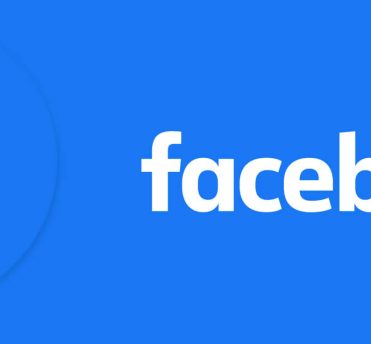
26 August, 2022 5 Minutes Read
Facebook is a place where we, our parents, and also our grandparents are users. This makes family reunions really awkward when your aunt asks you why haven’t you accepted her friend request. But the widespread reaction towards Facebook is FOMO. Suppose your friend posted something really, and you are not able to comment. Then without panicking and saying, “why can’t I comment on Facebook?” why not read this article? Reasons Why Can’t I Comment On Facebook There can be a number of reasons why you are not able to comment on Facebook. There is nothing to panic about; keep on reading and know the answer. Poor Internet Connections One of the most common reasons why it is possible that you are not able to comment on any posts is due to poor internet connectivity. If you are facing any type of connection issues, then you won’t be able to write any comments on any posts or pages. It’s not like when your internet connection is totally shut down, and then only this will happen. If you have a weak or fluctuating service, this can happen. Then this is the easiest solution to your question of why can't I like or comment on a Facebook post. Problem With The Webpage If not for connectivity, another reason for you not being able to comment is if you have problems with your webpage. There are certain things like browser cache issues, which are incompatible or even faulty can create a problem. On Facebook, there are a lot of restrictions and setting changes that have the ability to interfere with Facebook’s programming. Facebook Jail If Facebook notices that your activity here on the platform is questionable, then they might suspend you and throw you inside Facebook jail. Here your account activities will be suspended for a certain amount of time. The time period is normally from 24 hours to about 21 days. After this period, again, your Facebook activities will resume back to normal. The Privacy Settings Are Tricky Facebook puts a lot of effort into its privacy settings, which is why there are a lot of these privacy settings present for individual or group accounts. Due to these privacy settings, it is possible that you are not being able to text for some pages or groups. Timeline Review Settings Here on Facebook, you are able to see specific settings and the restrictions on your Timeline. And it is possible that due to these restrictions, you are not able to comment or post anything on certain pages. Customizable Friend List Facebook features enable you to personalize and customize your friend list from who can text you or even comment on your posts. You can add people as “family,” “friends,” or even “acquintence.” With each of these levels, there are certain access points for you. Then people who are not from these lists cannot comment or view your posts. Unfriended/ Blocked Action If you are blocked or even unfriended by someone on Facebook, then you won’t be able to comment on their posts or profile, then you might be asking, why can't I post a comment on my friends Facebook? It is also evident that if you are blocked or unfriended, you won’t be able to see that profile. Reasons Of Why I Can’t Post On Facebook? Now that you know the reasons why you are not able to comment on Facebook, a problem with posting on Facebook. So what might be the problem with that? Download The Latest Version Of Adobe Flash If you think you are not able to post any pictures and videos on your profile on Facebook, then then you might wanna download the latest version of Adobe Flash. And it is possible that after downloading and installing the latest version, your problem with not being able to post anything might get solved. Manage Ad Blocking Software It is highly possible that if you are using any ad blocking software, then you might wanna turn them off, as they might be interfering with your profile. Check Your Photo Formats If you are asking yourself, why can't I post a gif on Facebook comment? Then you should check the format of the images that you are using. It is possible that due to a certain image format, your post is failing. A few of the recommended image formats are PNG, GIF, BMP, and JPEG format files. And it is also advised that the image size should be less than 15 MB. Update Your Browser It is very important that you should update your platform to the latest version of the browser. If your browser is not updated, then new features might not work for you. Check Facebook Support Inbox If you are having any problems with Facebook activities, then you should take the help of Facebook Support Inbox. But if you are posting some abusive or illegal content, then your account might be blocked for a temporary period. Frequently Asked Questions (FAQs)! Now that you know the reasons why you are not able to comment or post anything on Facebook if you have any more queries, here are what others have asked. 1. Why Is Facebook Limiting My Comments? Facebook limits certain user comments as they avoid spam and harassment, or they are preventing any sort of abuse here on the platform. Even if they detect you are spreading violent comments and conspiracy theories, they might limit your comments. 2. How Do I Know If I Am In Facebook Jail? You would know that you are thrown into Facebook Jail when you lose all ability to post pictures of videos in your Timeline and even comment. You will lose the ability to comment on any page or profile on the platform. How Long Does Fb Jail Last? Once you are thrown into Facebook Jail, depending upon your offense, you are given a sentence. It can be anywhere from 24 hrs to 21 days. Wrapping Up! Facebook is the most popular social media platform in the world. The Fear Of Missing Out, or FOMO, is very real when you are not able to comment or post pictures here on Facebook. So now that you know why you are not able to comment or why you are not able to post any pictures on Facebook. But if you try to solve these, you can easily avoid them. Read More: Facebook ToolKit – Chrome Extension: In-Depth Review 6 Urgent Steps You Need To Take When Your Facebook Account Hacked How To Recover Permanently Deleted Messages On Facebook Messenger?
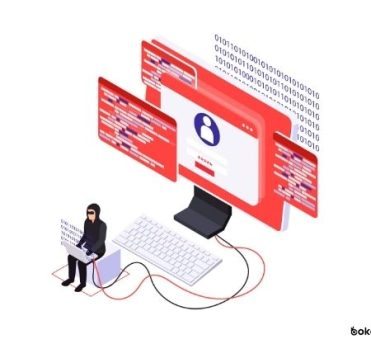
29 September, 2021 6 Minutes Read
Facebook is one of the most popular social media marketing platforms. Individual people and high-end business companies, and small-sized organizations also market their products on Facebook nowadays. Not So even matter how alluring it sounds, the chances to witness a Facebook account hack are the highest among all the social media channels. There are many hackers out there who are always laying traps to Facebook account hack. So, you must be cautious and protect your account from all these intrusions. Unfortunately, Facebook hacking has become so common that we can’t help but bring a few essential suggestions for you to deal with this process. So, let’s take a look at them. What Are The Steps To Deal With Facebook Account Hack? Has it ever happened to you when you tried to log into your account but couldn’t? You must be asking yourself why did Facebook log me out, right? Well, that’s probably because your account is hacked. So, let’s check out the steps to deal with this Facebook account hack now; Step 1: Confirm That Your Account Is Hacked Well, just because you can’t log in to your account doesn’t mean there’s a Facebook account hacker on the loose. It may be that you forgot to log out, and someone opened your account by mistake. It may also be that someone was fidgeting with your phone, and your Facebook account got logged out by mistake. Just check if you can still log in to your account or not; if you can, that means there’s no Facebook account hack. Now, go to the security and login option in settings. Next, find the devices you have logged in from, and see if any of them seem unfamiliar to you. If it looks suspicious to you, then click on the log out of all devices button. Next, change your Facebook password, and put a screen lock on your phone. Also Read: Facebook Social ToolKit - Chrome Extention: In-Depth Review Step 2: Report It To Facebook Authority Are you logged out of your Facebook and asking yourself, ‘have I been hacked?’ Then, it’s time you report the Facebook hacker to the authorities. But, how to report someone on Facebook? Just visit the www.facebook.com/hacked URL, and let people know that you can’t access your account. As soon as you report it, you will have to enter your phone number or email address to find your account. If you are sure it was a Facebook account hack, you can also click on the few possible options to finalize the hacking. Whichever option you choose, Facebook will suggest security measures based on that, and you will simply follow those steps. Step 3: Put Some Strong Passwords When you report the Facebook account hack to the authorities, they will nudge you to change your password. Even if the hack wasn’t significant, you should put some strong passwords this time. Go to the security and login option from the settings, and you will find the change password button in the middle. Put a strong password. Forget the birthdays, and phone numbers, but be innovative with the password. Keep a combination of uppercase letters, lowercase letters, numbers, and special characters. If you think you won’t remember the password, write it somewhere. But, don’t write it on your phone because people can hack that also. Also Read: How To Recover Permanently Deleted Messages On Facebook Messenger? Step 4: Cross-Check The Permissions Sometimes when you stay logged into your Facebook from both your laptop and your phone, there are high chances of Facebook hacking. Even when you callously allow every app to access your Facebook account, that also creates opportunities for Facebook hackers. So, be very careful. From the settings option, go to the apps and website button. Check the apps, and remove them. Once you remove them, find out if there was any post posted by those apps without your consent. Delete them if you want. Those apps may have some data about you, but don’t worry; they won’t be able to collect any more information about you. Also Read: What Are Social Media Marketing World And Its Impact Step 5: Strengthen Your Log-In Access If you want to strengthen your login access, make sure you go for the two-factor authentication process. When someone will log in to your account, you will get a code on your phone. But, this step will only be feasible if the Facebook hacker does not have your cell phone. Are you asking, ‘can someone hack my phone?’ Well, of course, they can. Also Read: Which Social Media App Has A Ghost As Its Mascot? But if your phone is with you, then the two-factor authentication process will be indeed secure. If you want, you can also run a security check. It will keep you logged out from all the devices. So, whenever someone tries to log into your account from other phones, or desktops, Facebook will notify you. Step 6: Evaluate Your Privacy Settings Yes, it is another practical step to get rid of the Facebook hacking issue. Most of the time, people forget to look at their privacy settings once they set up their accounts the first time. Now, you may have created your Facebook account five years back, but the Facebook hackers have also become advanced in this span, right? You can find the privacy settings option straight in the settings button. First, go to the privacy shortcut option. Now, check the basic settings that you need to reassemble and make your profile private instead of public. Then, double-check the settings once again, So even make sure to log out and then login again. Also Read: How to Start a Food Truck Business What To Do If Your Phone Has Been Hacked? Are you wondering, ‘my phone was hacked and how do I fix it?’ Well, don’t worry because we have got some practical solutions for you for this purpose. But, let us tell you that if someone hacks your phone, there are high chances that they will try to hack Facebook first. It is where all your personal information is kept, and that’s why you must follow a few steps here; If you see unfamiliar apps popping in your phone or people sending you bizarre messages from unknown numbers, your phone is most likely hacked. If it happens, delete those apps instantly, format your phone, and put a security lock on your screen. If your phone suddenly keeps getting hot, a hacker may be using it to download malicious files. You can switch off the phone immediately and take it to a professional to find out if it was a battery problem or not. If your phone apps keep on crashing, or your phone’s overall performance is getting poorer, it means you are a victim of a hack. The best way will be to find out the hacker and deal with this issue. But, how to find out who hacked your cell phone, suitable? There are a few ways: You can type the *#62# code to determine if someone has forwarded your messages or calls to other numbers. You can type the *#21# code to find out the messages and calls the hacker has forwarded from your phone. Finally, you can also type the *#*#197328640#*#* code, and you will get to see the UMTS RR information, UMTS cell environment, MM information, serving PLMN, etc. You can find out if your phone has an unknown connection or is not in this process and save it from further phone, or Facebook account hack. Conclusion We have given you some practical suggestions here to deal with the Facebook hacking issue. If you are confident that your Facebook or phone is hacked, you must follow these steps. But, to avoid further such hacks, it’s better to put a unique combination of passwords on your phone and your Facebook. If you have any other queries, please post them in the comment section. Read More: How To Delete Multiple Contacts On iPhone At Once? How To Delete Messages On Messenger From Both Sides? Top 7 Oldest Companies In America

11 August, 2021 4 Minutes Read
There must have been a reason that you opened an account. Sometimes, the YouTube channel can fail, or any kind of circumstances can take place. At this time, you need to know how to delete a YouTube channel. It is to delete a track; from YouTube. First, you learn the steps and do them accordingly. Today we will tell you how you can be able to do your works. It is sure that after deleting your account, you can not use it any longer. There is another option for your security. You can hide your channel from YouTube. In that way, nobody will track your account and will not see the videos you have posted. Read Also: Google Chrome Task Manager: Everything You Need To Know How To Delete A YouTube Channel Some channels are directly connected with your Google account. And another is a branding channel that is linked with the brand id and version. You can delete them both if you want to it. First, you choose what you want to do with the YouTube channel. If you delete the channel successfully, it will be challenging to get back. If you are sure, then read the next and learn how to delete a YouTube channel. Let’s go step by step and see how you will do it quickly. 1. Open The Account To Delete When you want to open the account, first, you have to open the account with your id and password. Then, open the detailed understanding that wants to delete. Otherwise, something wrong can take place. So, be assured, and then go to the next step. 2. Click On The Account Setting After opening the account, you have to go to the account details, and there you will see all the account details. The blogs, videos, subscribers, the channel starting date, and other information related to your account. 3. Overview Button If you want to show your activities or the overview of the account, you can do this here. However, if you’re going to take a look, go to the further details and see everything before deleting the account. This is because it takes a considerable time to create an account and takes only a few seconds to delete it. 4. Advanced Option Button When you press the advanced button, you will get the option of delete panel. Deleting an account must have a serious reason, and that is why YouTube sometimes raises questions to the account holder of this account. So, be prepared for this and press on the advanced option. 5. Delete Channel Option After going with the advanced click, you will get an option of ‘delete account.’ You have to click there to delete the account. As we said earlier, be assured and then go with deleting an account. If you once lost the understanding, it will be hard to get it back. Press on the delete channel button if you truly want to delete the accounting. And then go for the next step. 6. Permanently Delete Account After you click on the delete panel, another option will come in front of you, and this is to delete the account permanently. Click on the button and delete the budget fast. If you don’t want to delete the account permanently, you have to go with another potion. However, don’t overthink. Go and press the permanently delete account button. 7. Select The Delete Option Deleting the YouTube account is almost done. Wait for some time more and see the rest. You have already come to the last stage of deleting a YouTube channel, so see carefully. You don’t need to worry, and your account will get deleted soon after ensuring the button. Press on the button and confirm that you want to delete the account permanently. It is high time to take the decision. If you are in a dilemma, you don’t need to delete your account for no reason. 8. The Last Step In the last step, you just have to delete the account. When the account is deleted, you will get a notification that your YouTube account is permanently deleted. So, make sure sure that the account is permanently deleted. If you don’t get the news, then probably the report is not deleted. So, you go from the first time and can see how the thighs will happen next. If you get the news, then it is sure that the account is deleted. You can search from another id to confirm the deleting of your YouTube account. These are the steps of how to delete a YouTube channel. You have learned the ways of deleting your YouTube account permanently, so start doing it soon. The Bottom Lines It is imperative to know how to delete a YouTube channel when you are a YouTuber. Generally, people don’t delete accounts if they don’t get any problem regarding this. However, you can delete separate videos if you wish to. In few cases, the viewers do a report, and therefore, YouTube gives the message to delete the account. But, it is your choice that you will delete the account or not. So, follow the steps and delete your account. Read Also: Facebook ToolKit – Chrome Extension: In-Depth Review Guide To Become A Freelance Social Media Manager In 2021 How To Change Your Reddit Username? A Step By Step Guide

9 August, 2021 7 Minutes Read
The Facebook toolkit is a service that generally uses for their business purpose. When you use this version of Facebook, you will get series of features from it. For commercial reasons, the Facebook toolkit people use. It generally entended from google chrome. At the industrial level, sometimes it becomes tough for the users to access Facebook all the time. That is why, Facebook social toolkit odes your works, and you can stay away from operating social media. However, if you are thinking of taking the service, you must know how this works and the reviews of the chrome extension service. Today, we will give you reviews of this service to help you decide before going through the extension. How Does Toolkit For Facebook Before coming to the automatic service, people used to stay online to track and see what is happing on the internet. When you are in a business, you have to fix a person who will create posts, send messages to people, share posts on different pages, and stay active. The day has ended after the coming of the Facebook toolkit. Now people take the service in exchange for money, and the service providers do the works on behalf of the business entrepreneurs. This paying service replies to the asked question, with people about their life events, post-brand-related things, and stays active all the time. When you take the service, you can stay free from using social media all the time. In addition, it charges $14 in the year, which is significantly less compared to the works. So, you can take the service if you are a business entrepreneur. So, get the benefits from the service. But, before that, let’s see how people said about this facebook tool kit. Also Read: How To Change Your Reddit Username? A Step By Step Guide Key Features of Facebook ToolKit Chrome Extension The Facebook ToolKit Chrome extension has packed in several very important features that make Facebook usage more efficient and optimized for a social media strategy. Let's get into the core functionalities: 1. Content Scheduling & Management Post Scheduling: One of the prominent features of the Facebook ToolKit is that it allows the scheduling of posts. This will be a great feature for businesses, marketers, or even personal users who may want to share content with consistency without having to manually post it every time. Queue System: The extension allows you to set up a content queue, enabling you to schedule multiple posts for different times, helping you maintain a steady flow of content without the hassle of real-time management. 2. Mass Friend Requests Automated Friend Requests: The Facebook ToolKit allows sending massive friend requests to users who want to connect new people on Facebook. This can be helpful for individuals or companies which would like to enlarge audiences and connections quickly. Customizable Parameters : You can set parameters that will send the requests, for example, filter specific criteria, and it will be easy to find and add relevant people to your network. 3. Auto Likes & Auto Commenting Auto Like: Facebook ToolKit allows the auto liking of posts. Using this feature, you can auto like posts according to some specific criteria or categories, which may increase the engagement and visibility of your post. Auto Commenting: You can also auto-comment on posts. The extension allows you to auto-generate comments based on your preferences or a specific script, which is great for enhancing social interaction or promoting your brand in a non-intrusive manner. 4. Profile Management Custom Profile: Facebook ToolKit offers various ways to personalize and optimize Facebook profiles. Whether one is dealing with friend requests, custom lists, or categorizing friends, this extension helps in some of the management techniques. Deleting Multiple Friends: It also allows the deletion of multiple friends at a time. This may be useful in removing unwanted friends from your Facebook friend list, allowing for cleaning up and sorting connections. 5. Page & Group Management Mass Group Invites: For businesses or individuals running Facebook groups, the tool has mass group invites. This is very helpful in increasing memberships of groups quickly and efficiently. Page Interaction Analytics: The add-on provides insights into your pages, including who is interacting with your posts, engagement statistics, and the overall performance of your content. This data is crucial for optimizing your strategy and boosting engagement. 6. Advanced Analytics Engagement Tracking: With the Facebook ToolKit, you get to track how posts perform, monitor engagement rates, and know which content works. Growth Monitoring: One can monitor growth in the number of followers and interaction over time. It gives information on whether your Facebook marketing approach is working or needs a change. It provides detailed analytics on the following actions like friend requests sent, pages liked, posts interacted with, etc. And thus, it lets a user know exactly what has been going on on Facebook . 7. Privacy and Security Enhancements Privacy Settings Management: Facebook ToolKit let you fine-tune your settings more efficiently. Whether that is who can see your post or who can send it to you, you may control your Facebook experience through this. Account Safety Feature: The extension does offer several security features, like monitoring rare login attempts or automatically logging you out after periods of inactivity to try and prevent unauthorized access. In-Depth Review Of Facebook Toolkit If you look at the latest version, then it provides series of facilities. You also access the accessible version of the chrome extension, but there you will not get all the facilities. For the commercial reason, it charges low, so can pick this service. Let’s see the good sides and the backlogs of the tool kit for Facebook. Pros Facebook toolkit allows its users to activate the automated service. When a user activates the automatic connection, it will start naturally. Here you don’t have to take worry. Whatever you have to do, the service will do it on your behalf. It will rescue your headache. It gives the facility of backup. If you want to take a backup, you can do it with the help of the chrome extension. You take a backup of your Facebook account, pages, friend list, new posts, and other things as well. Just by a single click, you will do a backup. The users are happy with this feature of the tool. When you are giving the authority of your Facebook account, you may feel that they will not allow you to make some changes to your account. But it is wrong, and you can delete someone from your account, delete pages, change pictures, etc. Whatever you will do is your choice, the password, and Facebook id. Also, you can change if you are thinking of security. Sometimes the hackers hack the profiles and sell the business conversation and branding details to others. But when you access the Facebook toolkit, you don’t have to think of the security. The service will give your protection to your business Facebook account or FB page. So, the service will provide you the security. You don’t need to take headaches because of the deposit. The service also accepts friend requests and also removes unnecessary requests. For example, when you access Facebook for business purposes, you have to make friends make promotions. Moreover, from that perspective, you need to accept all the requests. That is why, in commercial use, the service providers always accept the request and try to expand the circle of the brand. Also Read: How To Delete Messages On Messenger From Both Sides? Cons The service consists of many features, but sometimes, users don’t want to get these features. At that time problem arises. At this moment, you have to talk with the service manager to look at the quality. After getting the point, they switch off the feature. But if you don’t make a conversation, then the feature will be activated on your Facebook. The service providers have 24 hours customer service facility, but sometimes it fails. However, it is normal because you can have a delay of minutes. It is not a big issue for the users because sometimes people get service assistance. However, you can get the features, but to them, you have to give a push. When the version of the toolkit for Fb upgrades, it takes time to get everything normal. After the promotions, wait for few times, and then again, things will start. After the upgradation, the chrome extension also sometimes gets overlapped. But it becomes standard sometimes. When you are using a toolkit for Facebook, it has to be proper. However, it is well for the users to use. Everything has its backlogs, so go through the service and use it. Also Read: How To Recover Permanently Deleted Messages On Facebook Messenger? The Last Statement These all are the reviews of the users. To conclude the article, we will tell you facebook toolkit is good when you are a business entrepreneur. However, it is not possible to access social media sites all day long. You using the features will feel glad and also it will help to develop your business. There the service providers add new features with the latest up-gradation. However, you accept the service and the best fruit from the service. It is sure that the service works well and promotes marketing. Read More, Guide To Become A Freelance Social Media Manager In 2021 How To Hypnotize Anyone In Easy Steps
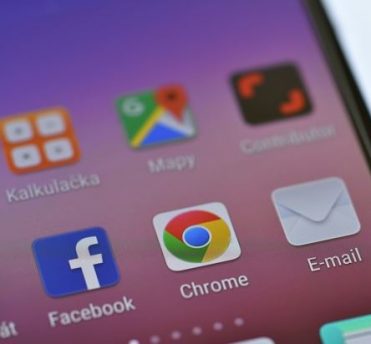
30 April, 2021 4 Minutes Read
Google Chrome is one of the most used web browsers in the world. Despite being the most popular web browser application, many users complain about Google Chrome being super slow at times. Would you like to know the answer, why? If so, Google Chrome Task Manager might have an answer for you. Google Chrome is one of the heaviest web browsers in the industry. If you take a look at the back end of google chrome, you will find several chrome.exe processes running that far surpasses the number of open tabs. So, shy does Chrome create so many processes? What is the use of that many processes? Are they really helpful? Let’s find out. How To Open Chrome Task Manager? Most of us have no idea that Google Chrome has its task manager that keeps track of all the processes running behind the scene. Taking a look at the Google Chrome Task Manager will give us an insight into its working and valuable information on critical data. You can use chrome task manager to end the process, which will help you clever some system space. Given below are steps that will guide you to access the chrome task manager. Open Google Chrome. Click the Three Dots. A list of options will be available. Click “More Tools”. A new set of the menu will appear. Select “Task Manager”. There is also an assigned shortcut key to access the Google Chrome Task Manager, Shift + ESC. How To Use Google Chrome Task Manager? When you open the Google Chrome Task Manager, you will see all active tasks and processes running in the web browser background. It also shows multiple processes in the window task manager. However, details on each task are not mentioned. The task and the processes you can see in the Google Task Manager can be categorized into three categories. Open Tabs: The tab will show your page titles. Extensions: The extension will show you the name of the plugins. Background Process: The background task contains the GPU processes, renderers, and all the other functions. Despite using Google Chrome for years, only a few people know about the Google Chrome Task Manager. And those people who know about it use task managers to end the unwanted process to free up some system memory. Understanding Google Chrome Task Manager Google Chrome Task Manager offers numerous statistics to the users to have a good insight on Google Chrome workings. In fact, their sheer number of data can be confusing for many. This is why we have listed down all the data with a clear explanation. The sequence might change depending on what stats you are looking for, but the concept and meaning remain the same. 1. Profile This column of the task manager shows you which function or features is running your task. For instance, if you open a tab and install an extension, the process belongs to you, and your name will be shown on the Chrome Task Manager. Hence, if there are any background processes running, it will not show any profile name as Google Chrome itself governs it. 2. Task The task column is the first column of the Google Chrome Task Manager and listed every process running in the system. If the process is related to any tab or extension, double-clicking will take your task. However, it will not open for any background processes. 3. CPU CPU shows the amount of system memory is being used by each process. So, if your web browser has any extension, it should use some of the system memory. The memory usage is nerve zero. So, if the extension is not using any memory, it will show w minimum usage. 4. CPU Time This column of the Google Chrome Task Manager shows the amount of time the process has been activating and working. It simply calculates and keeps track of the time. 5. Memory Footprint The memory footprint of the task manager shows the amount of ram a process is using. This particular column will let you know which process using too much RAM and which you need to close to make your system respond faster. 6. Start Time Start time keeps track of the start time of any process. For instance, if you have started using your second tab exactly at 5 p.m., it will record that time as the start time of the second tab. 7. Network The network column shows the amount of internet usage a particular task has used till now. Internet usage is not a static value. It keeps on changing depending on how the process is consuming internet data. Conclusion This article covers what Google Chrome Task Manager is, how its works, and the key data pillars. You can use this article as your guide to understand Chrome Task Manager and end any rouge processes. Google Chrome Task Manager also allows the user to check whether there are any malicious extensions in the system. Read Also: Which Social Media App Has A Ghost As Its Mascot? Is Real Estate Investment Trusts a Good Career Path in 2021 – Latest Updates Top 7 Oldest Companies In America – Latest Updates!
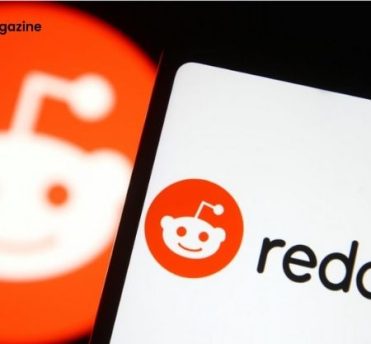
30 April, 2021 4 Minutes Read
Reddit is one of the largest social news sites where you can get content on almost everything that is legal. What makes this platform more appealing is that it allows users to create boards called Subreddit, where users can create posts and carry out discussions related to the same topic. Despite having millions of users, Reddit is not perfect. There are times when we see posts complaining about how Reddit can be frustrating and annoying at times. One of the most common reasons is that there is no answer to how to change your Reddit username? Can You Change Your Reddit Username? How to change your Reddit username? This is one of the most popular questions asked in the Reddit universe. Unfortunately, there is no proper solution. Once you have selected an account user name at the time of registering, there is no way in the future that will allow you to change the Reddit user name. The only probable solution is to deactivate your current account and create a new user ID to your liking. Once you have deactivated your account, all their account details will be dilated. However, if you want to move forward with methods, you must know that all your Karma points will be deleted from your old account as currently, there is no way to transfer your points from one account to another. How To Change Your Reddit Username? This year, Reddit revealed that they have more than 52 million daily users. Hence, if you really want to stick out your nose out of all, you need to have a good attractive username. However, there is one thing you need to understand that you cannot change the existing username. You can only add new ones. Here, we will talk about only adding new usernames. How To Change Your Reddit Username? Whether you are an iPhone user or an Android user, follow the steps given below to change your Reddit username. Launch your Reddit application on your phone and register for a new Log-In. Click the Avatar visible on the top of the screen. Tap on “My Profile”. Reddit gives a random username. Reddit will confirm whether you would like to use the given name or have one of your own. If you want to have your own username, tap on Change Username. Now select NEXT. Reddit will confirm once again to save the username. Click “Save Username”. NOTE: this is a single-time action. So, once you have saved the username, you cannot change it in the future. Hence, be vigilant while selecting a username. Frequently Asked Questions [FAQs] Here are a few questions that will help you better understand the whole Reddit application. 1. How Do I Correct My Username? Ans. As we have already said that Reddit doesn’t allow any changes in the usernames after the registration process is completed. You are only allowed to choose one user name at the time of registering, and once the username is selected, it remains the same forever. The other way to have a wiser name is to create a new user account on Reddit. While doing so, you must know that your previous account activity will not sync with the new user account. 2. What Is Flair? Ans. Flair is a tag that you can see next to the user account and post title. For instance, if a particle person belongs to a football group, they will use a flair tag to show them to be part of a football group. In addition to that, flair also helps the users to filter out the content that they do not want to see in their feed. 3. How To Delete Reddit Accounts? Ans. Deleting your Reddit account is quite easy. To delete your account go to the Reddit account setting page. Once you open the User Setting, you will see “Deactivate Account” at the bottom of the page. Once you click the deactivate button, Reddit will ask you for optional feedback on why you are deactivating your account. After giving the reason, you can proceed with the deactivation process. However, remember that deactivating the account means you will lose all your data from the account. Conclusion There is no way to change your username. The only way you can do it is by creating a new username and deactivating the old one. However, while doing so, you will lose all your karma points in the process. The best way to avoid such scenarios is to have a good username from the start when you first create your Reddit username. Read Also: Which Social Media App Has A Ghost As Its Mascot? Is Real Estate Investment Trusts a Good Career Path in 2021 – Latest Updates Top 7 Oldest Companies In America – Latest Updates!

29 April, 2021 6 Minutes Read
Facebook is one of the most used social media platforms. It has billions of users worldwide. This is the reason why it is one of the most used platforms for marketing and communicating with others. In the last article, we talked about how to delete messages on Messenger from both sides. We got quite a good response from our readers. While going through their comments, I came across a question, “ how to recover permanently deleted messages on Facebook Messenger ”. So, I thought, why not take this as an opportunity and see whether there are any possible solutions that can help recover deleted messages from Facebook Messenger. How To Recover Permanently Deleted Messages On Facebook Messenger? While you use Facebook messenger applications to conduct business and maintain a healthy engagement level with your audiences, losing a critical Facebook conversation can be really awful. In the worst case, your business might take the damage. Since my readers were looking for an answer to how to recover permanently deleted messages on Facebook Messenger, I have done some research of my own. Here is what I found. Also Read: How To Delete Multiple Messages On Mac? However, before we get down the process of recovering deleted messages from Facebook messenger, here is an important note for you: Facebook stores all the deleted information for 90 days. So, if you are trying to recover data that has been deleted more than 90 days ago, recovering deleted messages might be impossible. Now that everything is being cleared out let’s get on with the solution. Method 1: Recover Deleted Messages Via Unarchiving Messages There are times when the conversations are archived. It simply means that the chat history is not on the list. That doesn’t mean you have lost your messages. You can check messages in the Archive folders. Follow the steps to recover deleted messages from archive folders. Launch your Facebook Messenger application. Login to your ID. Go to the search bar and search for the conversation that you thought was deleted. If you can find the desired chat, send a normal message to the chat. The chat history will be unarchived. Also Read: What Are Social Media Marketing World And Its Impact In 2021 Method 2: Recover Deleted Messages Using File Explorer Facebook messenger might be an online application, but it follows the principle of “Off The Internet”. It means that no matter what data you are creating using Facebook Messenger, there will be a copy sorted in your device. Well, this gives you an easy way to recover your deleted messages. You just need to locate the folder in your File Management Application. The steps below will help you with that. Launch File Explorer on your device. Go to the storage device. Look for the Android folder. The Android folder will contain a folder related to the Facebook Messenger application. Now Find Data Folder > Cache Folder > fb-temp. FB-temp holds backup files of the Facebook Messenger application. So, there might be a possibility that the deleted messages were backed up here. Also Read: Top 5 Serial Entrepreneurs Who Have Built Their Businesses In Less Time Method 3: Recover Deleted Messages Using PC Fortunately, Facebook knows that anyone can accidentally delete important messages. This is why they allow the users to recover the deleted messages directly. How? Follow the steps to know your answer. Login to your Facebook ID. Go to the setting. From the general account setting, select Your Facebook Information. You will be directed to a new page. This page contains all the recent information about you. So through the information and select the information you want to download. Once you start the download, you will be notified by email about the process. Now unzip the file and select the message option. This concludes the third solution to how to recover permanently deleted messages on Facebook Messenger. Method 4: Data Recovery Software Application If the methods mentioned above could not recover or retrieve deleted messages, try using data recovery software. Data recovery software is the thyroid party application supported with an extensive, complicated algorithm capable of scanning storage devices for data and, in our case, deleted messages. The market is filled with several data recovery software; find one that perfectly fits your needs. The following steps will give you an idea of how to recover permanently deleted messages on Facebook Messenger using data recovery software. Download and install the data recovery software. Connect your device to your system in which data recovery software is downloaded. Now launch the software. Mobile storage will be shown as a removal or external storage device. Run a quick scan to find deleted messages. Hover through the data and messages, select the ones you want to recover, and press recover. All the files that you recover will be saved in PDFs. Can you alternate Facebook Messenger with other messaging apps? Why not? In 2023, people have unlimited access to multiple online applications where they may easily conduct conversations and connect with people that have lower risks of getting deleted. These applications come with better backups; therefore, you will have a better opportunity to recover the deleted messages more easily than Facebook Messenger. You definitely have heard of it. WhatsApp is one of the most popular applications that is used for chatting. Not only is it popular for chatting but also for voice calls, video calls, and even money transfers. Back in 2020, when the world was shut down due to COVID-19, the digital universe was still open, one of which was through WhatsApp. From schooling to grocery shopping, the world shifted its priorities to WhatsApp, and since then, people have started to trust it even more. Whats app provides end-to-end encryption, which means all your texts are safe between you and your sender. Whatsapp also has multiple updates, one of which backs up all your data in case there is a situation where your messages get deleted. It is quite a surprise that both Facebook and WhatsApp are owned by Meta, and yet, the backup strategy for WhatsApp is a lot better than Facebook. There is yet another thing that you may do that can help you get access to the messages even after they get deleted. If there was any important discussion going on, you may take a screenshot of the same to keep proof of the conversation. This is one of the safest ways. For instance, if you are running a business through Facebook, and a customer has sent you a payment, it is better to take a screenshot of the payment details so that you can have access to it even when the texts are still there. This will also protect you from fraud of any kind. Keeping a screenshot will help you have proof of what went on in the conversation, which can help you take your stand. There is also a chance that the other party intentionally deleted the texts to keep themselves safe from any allegations if they are on the wrong side. Even then, a screenshot is very helpful as it has all the information that you may need in case there is a situation as such. Conclusion That’s it for this post. I hope that this article was helpful and now you have the knowledge on how to recover permanently deleted messages on Facebook Messenger that I have enumerated in this article. If there are any other methods that you know, do share with us. I am sure my readers will certainly like to have more options. Read Also: Which Social Media App Has A Ghost As Its Mascot? Is Real Estate Investment Trusts a Good Career Path in 2021 – Latest Updates Top 7 Oldest Companies In America – Latest Updates!
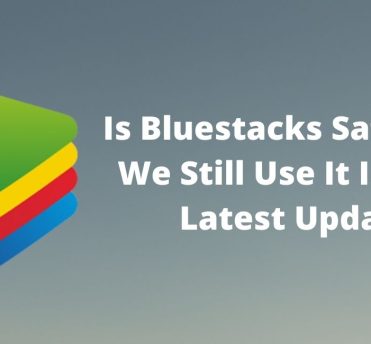
9 February, 2021 5 Minutes Read
BlueStacks is a well known and reputed name for those who have a certain interest in tech and gadgets. But there are some doubts about this Android emulator. And here I will let you know some detailed information about "is Bluestacks safe or not", which will definitely clear your doubts. Does BlueStacks Affect the Performance Of Your PC? This is one of the most asked questions just after the most popular question “Is BlueStacks safe?” and “Is BlueStacks safe Reddit?” In order to run BlueStacks on your PC, your PC has to have some configurations or specifications. And the first one is that your PC has a minimum of 2 GB of memory in order to run BlueStacks uninterruptedly. But remember, this is not the only criteria; there are more. In many cases, it has been seen that people are using BlueStacks in PCs that have low specifications. It will definitely affect the performance of your PC. But the scenario will be different for high end PCS. If your PC has the latest processor and a RAM of more than 2 GB, you don't need to worry about the performance of your PC while using BlueStacks. BlueStacks On A Windows System Here are the configurations that your PC should have in order to run BlueStacks smoothly. Operating System: Windows 7 and above. Processor: Intel or AMD processor. RAM: 3 GB or more than that. Internal Disk Space: 15 GB or more than that. GPU: Nvidia GPU or 710 or above that. BlueStacks On A Mac System Here are the configurations that your PC should have in order to run BlueStacks smoothly. Operating System: Mac OS Sierra or above Processor: All Intel Processor. RAM: 4 GB or more than that. Internal Disk Space: 15 GB or more than that. Does BlueStacks Contain Any Malicious Program? If your system or computer has any antivirus installed in it, the installed antivirus will scan each and every software when you will try to install it. This is done in order to check whether any malicious script is there or not. In case the antivirus finds any threats, it will show a notification about it. And it has been noticed that with different antivirus like Avast, QuickHeal, AVG, Norton 360, BlueStacks can be installed without any interruptions. No malicious script was detected during the installation process of BlueStacks. Whenever the antivirus finds any threats, it shows a message on the screen and deletes the file or stops the process. None of these has occurred in the case of BlueStacks. BlueStacks runs smoothly with all antivirus. So, now you may get your answer to the question, “is BlueStacks safe?” Is BlueStacks Legal? With the question “is BlueStacks safe?” Another question comes, and that is, “Is BlueStacks legal?” We all know that android is an operating system that is open source. We use BlueStacks in order to run the Android operating system on our computer. So, BlueStack is an emulator, which emulates the Android operating system. So you can not be sued just because you are running the Android operating system on your computer. So, we can conclude that BlueStacks is totally legal. Is BlueStacks Safe For PC, Windows, And Mac? Currently, the most popular operating system is the Android operating system. And BlueStack is developed, keeping this very truth a priority in order to reach most audiences. BlueStacks is available for both Mac and Windows systems. But as Windows is used by a vast majority of users, BlueStacks works more to develop the Windows version of the software. That does not mean that they are not willing to update the Mac version. But as per the company, they will soon start updating the BlueStacks Mac version and include all the updated features that they have added to the Windows version. Both the versions of BlueStacks are designed to perform the best with both operating systems. And BlueStacks is totally safe for your PC, whether it has Windows operating system or MAC. Though the question remains is BlueStacks safe? However, there are some things that you should consider while installing or using BlueStacks. It is always advised to avoid any third party while downloading BlueStacks and only download it from the official website of BlueStacks. Before downloading or installing BlueStacks on your PC, make sure you have gone through the specifications, and it is not a low-end system. Follow the specification list for both Windows and Mac that is mentioned earlier. Once you are done with installing BlueStacks on your PC, make sure you are downloading the application only from the Google Play Store. This will be safer. Some Frequently Asked Questions Many of my readers have asked me several questions about BlueStacks, and now is the time to answer them all. 1. Is BlueStacks safe & good? I think you get the answer from the pieces of information that are provided earlier. With BlueStacks, you can run the android operating system on your PC. Whether your PC has Windows or Mac operating systems, you can smoothly use this emulator. So, definitely, it is good. You can use all the applications that you use on your phone on your computer with the help of BlueStacks. 2. Is BlueStacks safe for both Mac and Windows? Yes, with the specific configurations, you can smoothly run BlueStacks on both Windows and Mac PC. 3. Is BlueStacks safe for my Google account? Yes, BlueStacks is totally safe for your Google account. There will be no security concerns if you log in with your Google account in BlueStacks. This android emulator is quite faithful to its source material. 4. Will BlueStacks sell my data? BlueStacks maintains your privacy. They considered this as their responsibility to maintain your privacy. The pieces of information, which BlueStacks take from you like your email id along with some information from third parties, such as Twitter, Facebook, etc. are totally secured. And at any cost, they are not going to sell your data. In order to target with your personalized ads, advertisers can use some anonymous data, like geographical location and usage data. All the information that is collected is to give you more updated and efficient service and to complete the registration process. Conclusion So, as now you know some pieces of detailed information about is BlueStacks safe or no' and in 2021, BlueStacks is coming with some useful features and updates that you surely will like. Though due to the more usage of Windows, they are prioritizing their task to enhance the user experience of Windows users. And soon, they will come up with some new features for Mac users as well. Read Also: Sunny Beach Bulgaria – 5 Reasons To Visit It In 2021 What Is Social Media Marketing World And Its Impact In 2021 How To Change Your Reddit Username? A Step By Step Guide









