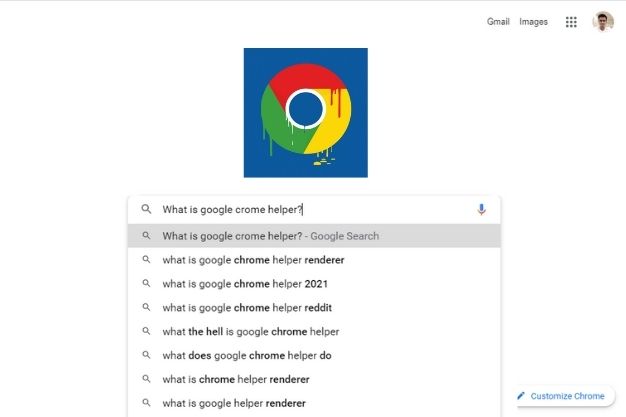
What Is Google Chrome Helper And Can It Be Disabled?
Google Chrome has been one of the dominant choices for most PC users globally. Even after being one of the top web browsers in the world, it is not perfect. It does come with a share of flaws.
One of the major flaws of Google chrome is its memory usage. While you are using Google chrome in your system, there is always a chance that your system will run out of memory.
While you are using Google Chrome on your system and looking at the task manager, you will see that most of the space is taken by the Google Chrome Helper. What is Google Chrome helper? Let’s find out.
What Is Google Chrome Helper?
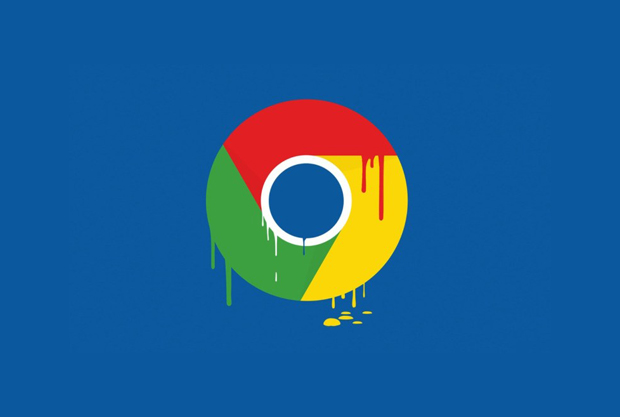 If you see Google Chrome Web Browser, you will find that Google Chrome is just like any other web browser offering access to other web pages, bookmarks, and all the features that you would expect from a web browser.
If you see Google Chrome Web Browser, you will find that Google Chrome is just like any other web browser offering access to other web pages, bookmarks, and all the features that you would expect from a web browser.
In addition to all their default features, you can enjoy more features by installing the Google Chrome extension for the thorp parties. These extensions are the add-on features developed by the other companies to increase the features set of Google Chrome.
There are even plugins for the Google Chrome web browser. This is where the Google chrome helper comes in the frame. The Google Chrome helper is the generic process of a content loader and helps users load content faster.
Most users don’t even know about its existence. However, if you find that your system is sluggish, try to check the task manager. You will find Google Chrome Helper working in the background.
Why Google Chrome Has High CPU And RAM Usage?

While Chrome has a bad reputation in system storage management, you can do a thing or two to reduce the system storage.
If you are using windows task manager or Mac activity manager, you might not find many answers. The generic Google Chrome helper adds third-party software in the form of an extension of plugins.
In order to get accurate results, the best way to pinpoint Google Chrome Helper is to trace back your resource usage.
Reduce Google Chrome Helper System Memory Usage?
Yes, disabling the Google Chrome Helper might be the best choice to reduce the CPU and RAM usage. However, before doing so, you use this method to free some system storage.
The scenario stands where you are facing sluggishness when opening your Google Chrome Browser.
- When you are facing a problem where you can see your system is lagging, try clicking the lock icon beside your URL and then select site setting.
- A site permission menu will appear. In the site permission menu, you can select “Block Third-party plugins”.
After following these two steps, you might experience fluence with your web experience. If not, follow the following steps.
- Select three dots menu icon > More tools > Extension.
- Go through the extension. And disable the Chrome Monitor.
By doing so, your problem should be solved. Even after disabling the Chrome Monitor, you are experiencing a sluggish movement; this is due to the troubleshoot issues in Google Chrome incognito mode.
Follow the steps.
- Select the three dots again.
- Select a new incognito window.
This should help you solve the problem.
Disable Chrome Helper

If you are struggling with the Google Chrome slow response time and are certain that it is due to the Google Chrome Helper, disable it entirely.
Disabling the Chrome helper will stop all third-party extensions and plugins from working in the background. Doing so might block your access to some sign, or you might find it hard to use some of the assets like video players.
If these issues might not cause any problem, you can simply disable the Google Chrome Helper. The following steps will guide you through disabling effectively.
Step 1: Select the three-dot icon from the Chrome browser window.
Step 2: Go to the settings.
Step 3: Select Privacy & Security > Site Setting.
Step 4: Now scroll down for more settings and select Additional permissions > Unsandboxed Plugin access.
Step 5: Now disable the Unboxed Plugging Access. Once you disable this setting, you will be asked to access any plugins whenever you visit a new URL.
Once you have completed the steps, all the Extension and plugins will stop their functioning. This should stop the Google Chrome Helper from reserving up a lot of space of your system memory.
Conclusion
Even after following the methods mentioned above about “what is google chrome helper”, you cannot deal with the problem completely. We have readers complaining that even after disabling the Google Chrome helper, their browser is still running slow.
Well, the only solution remains in such scenarios that you switch to a different web browser. It is not just that Google Chrome is the only web browser in the market. You can go for Opera, Firefox, and safari. Do not worry about your bookmarks. You can simply transfer your bookmarks and personal saved data.
Read Also:


















Post Your Comment